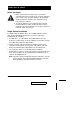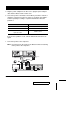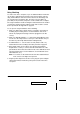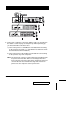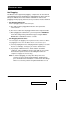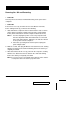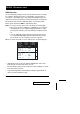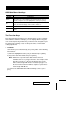User manual
OSD Operation
OSD Overview
On Screen Display (OSD), provides a menu driven interface to handle
the computer switching procedure. Using OSD is a great deal more
convenient - especially in large, daisy chained installations where it is
difficult to keep track of which port a particular computer is attached to.
All operations start from the OSD Main Menu. To pop up the Main
Menu, tap the left Ctrl key OR the right Ctrl key twice.
Note:1. The keys must be on the same side (both left or both right).
2. Do not use any other multiple key combinations or mix the left
and right Ctrl keys. For example; tapping left Ctrl key + right
Ctrl key at the same time causes the Ctrl key to always be locked
on.
3. You can optionally change the hotkey to the Scroll Lock key
(see OSD Activating Hotkey under the F6 Set function on page
19), in which case you would press [Scroll Lock] twice.
When you invoke the OSD, a screen similar to the one below appears:
!
OSD always starts in List view, with the highlight bar at the same
position it was in the last time it was closed.
!
The Port Number (PN) for each computer on the installation is shown
in the left column of the list.
!
Port numbering details and navigation using the OSD method are
discussed in the following section.
LIST : ALL
SN - PN QV PC NAME
F1 : GOTO
F2 : SCAN
F6 : SET
F4 : QV
F8 : PRV ON
F7 : BRDCST X
01 - 14 ▲ ● DENNIS
01 - 15 ▲
01 - 16 ▲ ● JOSH
02 - 01 ● HUGO
02 - 02 ▲
02 - 03 ▲ TOM
02 - 04 ● JIMMY
02 - 05 ▲ RJ
F3 : LIST
F5 : EDIT
F6 : SET
F9 : NXT ON
2001-06-9
14 CS-1004 / CS-1008 / CS-1016 User Manual