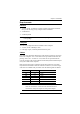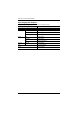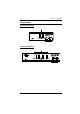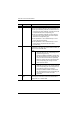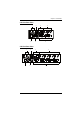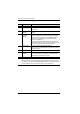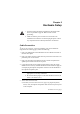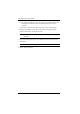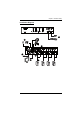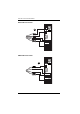User manual
Table Of Contents
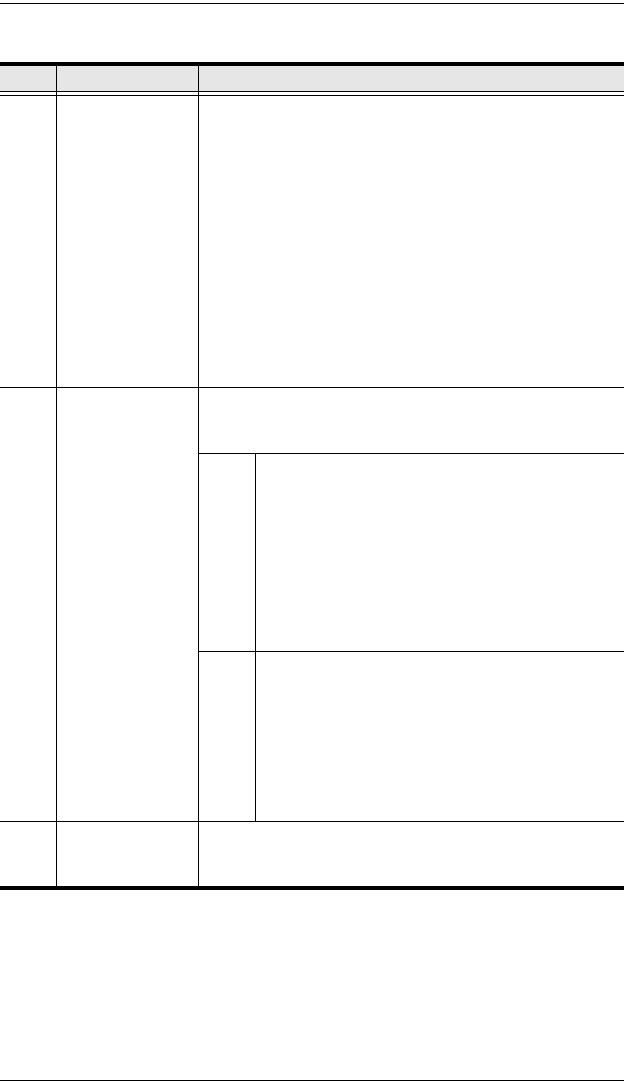
CS1732A / CS1734A User Manual
6
No. Component Description
1 Port Selection
Pushbuttons
Pressing a front panel port selection pushbutton brings the
focus to the computer attached to its corresponding port.
Press a port selection pushbutton for less than two sec-
onds to bring the KVM, USB hub, and audio focus to the
computer attached to its corresponding port.
Press a port selection pushbutton for longer than two
seconds to bring only the KVM focus to the computer
attached to its corresponding port.
Press pushbuttons 1 and 2 simultaneously for 2 sec-
onds to start Auto Scan Mode.
Press pushbuttons 3 and 4 simultaneously for 2 sec-
onds to perform a keyboard and mouse reset.
(CS1734
A only)
2 Port LEDs The Port LEDs are built into the Port Selection
Pushbuttons. The upper ones are the KVM Port LEDs; the
lower ones are the USB LEDs:
KVM:
Lights DIM ORANGE to indicate that the
computer attached to its corresponding port is
up and running (On Line).
Changes to BRIGHT ORANGE to indicate that
the computer attached to its corresponding port
is the one that has the KVM focus (Selected).
Flashes to indicate that the computer attached
to its corresponding port is being accessed
under Auto Scan mode.
USB:
Lights DIM GREEN to indicate that there is a
USB cable connection to the computer attached
to its corresponding port. Does not light if there
is no USB connection to the computer.
Changes to BRIGHT GREEN to indicate that
the computer attached to its corresponding port
is the one that has access to the USB
peripherals.
3 Console USB
Ports
The cables from your console USB keyboard and USB
mouse plug in here. Each connector is marked with an
appropriate icon to indicate itself.