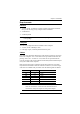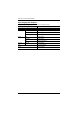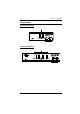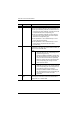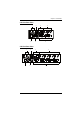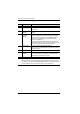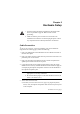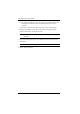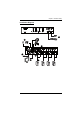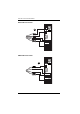User manual
Table Of Contents
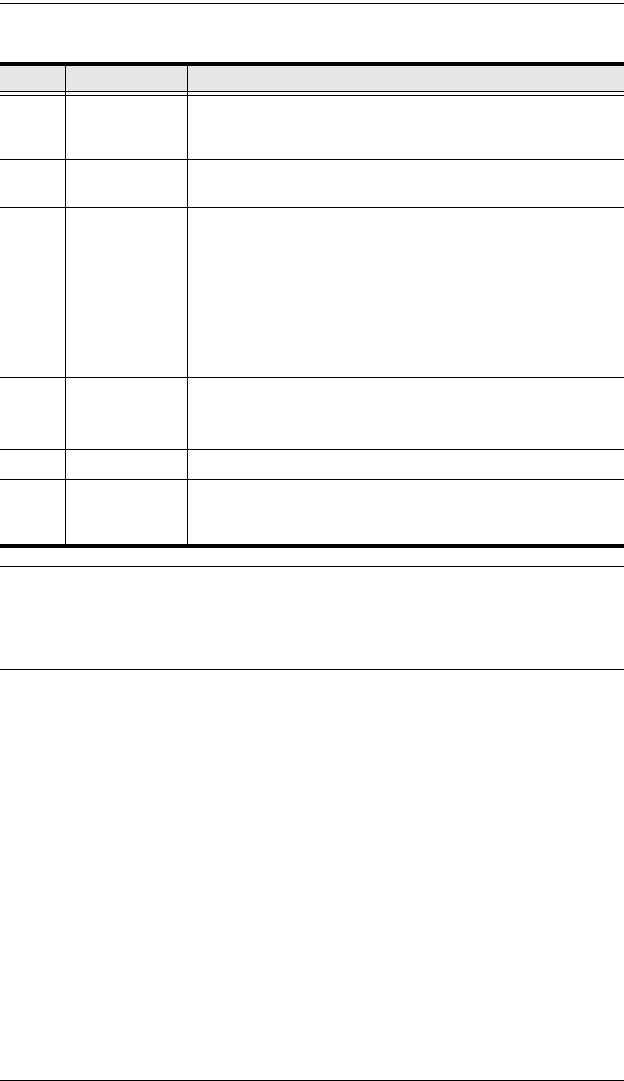
CS1732A / CS1734A User Manual
8
Note: The shape of these 15-pin connectors has been specifically modified so
that only KVM cables designed to work with this switch can plug in.
See Cables, page 3 for details. Do NOT attempt to use ordinary 15-pin
VGA connector cables to link these ports to the computers.
No. Component Description
1Console Port
Section
The cables from your microphone and speakers plug in
here. Each jack is marked with an appropriate icon to
indicate itself.
2 USB Hub
Section
USB 2.0 peripherals (printers, scanners, etc.) can plug into
this port.
3 Firmware
Upgrade
Section
Firmware Upgrade Switch
During normal operation and while performing a firmware
upgrade, this switch should be in the NORMAL position.
See Firmware Upgrade Recovery, page 28 for details.
Firmware Upgrade Port
The Firmware Upgrade Cable that transfers the firmware
upgrade data to the CS1732
A / CS1734A plugs in here. See
The Firmware Upgrade Utility, page 25 for details.
4 Power Jack The power adapter cable plugs into this jack.
Note: The use of a power adapter is optional and requires a
separate purchase.
5 Monitor Port The video cable from your monitor plugs in here.
6 KVM Port
Section
The cables that link the switch to your computers plug in
here. Each KVM port is comprised of a microphone jack,
speaker jack, and KVM data connector.