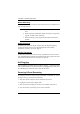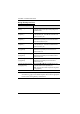User's Manual
Table Of Contents
- EMC Information
- User Information
- Package Contents
- Contents
- About this Manual
- Conventions
- Product Information
- Chapter 1 Introduction
- Chapter 2 Hardware Setup
- Chapter 3 Basic Operation
- Chapter 4 Hotkey Operation
- Hotkey Port Switching
- Hotkey Setting Mode
- Invoking HSM
- Alternate HSM Invocation Keys
- Alternate Port Switching Keys
- Keyboard Operating Platform
- List Switch Settings
- USB Reset
- Hotkey Beeper Control
- Port Switching Keys
- Firmware Upgrade Mode
- Restore Default Settings
- Keyboard Emulation Control
- Mouse Emulation Control
- Mouse Port Switching
- Monitor Re-detection
- HSM Summary Table
- Chapter 5 Keyboard Emulation
- Chapter 6 The Firmware Upgrade Utility
- Appendix
CS1942DP / CS1944DP User Manual
14
Quad-Display (DCC Mode)
To expand your installation to a Quad-Display display, you can use DCC Mode
to connect two CS1942DP / CS1944DP units together, and use four displays in
unison.
To set up DCC mode, power off all devices, refer to the installation diagram on
the next page (the numbers in the diagram correspond to the steps, below), and
do the following:
1. Connect all the computers to the Host as described in Hardware Setup,
Cable Connections, page 11.
2. On the Client, using two DisplayPort cables, plug the DisplayPort
connectors into the DisplayPort sockets A and B in the same KVM port
section of the switch.
3. At the other end of the two DisplayPort cables, plug the monitor cable into
the respective ports on the computer.
4. Repeat steps 2 and 3 for all computers.
5. Plug the console monitors into the DisplayPort console ports located on
the Host’s and Client’s rear panel.
6. Use an RJ-45 cable to connect the DCC port of the Host to the DCC port
of the Client.
7. On the rear of the Client set the DCC switch to Secondary.*
8. On the rear of the Host set the DCC switch to Primary.
9. Power up the installation: plug in the power cord for the Host and Client,
then power on both. After both units are up, power on the computer/video
source devices.
Note: P means Primary, and S means Secondary.
In DCC mode, the Client’s front panel pushbuttons are disabled,
and it takes all commands directly from the Host.
Setting the DCC switch to the S position will disable all front
panel pushbuttons on that switch.
Make sure the computers and devices that the CS1942DP /
CS1944DP connects to are also properly grounded.