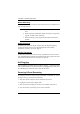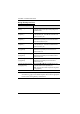User's Manual
Table Of Contents
- EMC Information
- User Information
- Package Contents
- Contents
- About this Manual
- Conventions
- Product Information
- Chapter 1 Introduction
- Chapter 2 Hardware Setup
- Chapter 3 Basic Operation
- Chapter 4 Hotkey Operation
- Hotkey Port Switching
- Hotkey Setting Mode
- Invoking HSM
- Alternate HSM Invocation Keys
- Alternate Port Switching Keys
- Keyboard Operating Platform
- List Switch Settings
- USB Reset
- Hotkey Beeper Control
- Port Switching Keys
- Firmware Upgrade Mode
- Restore Default Settings
- Keyboard Emulation Control
- Mouse Emulation Control
- Mouse Port Switching
- Monitor Re-detection
- HSM Summary Table
- Chapter 5 Keyboard Emulation
- Chapter 6 The Firmware Upgrade Utility
- Appendix
17
Chapter 3
Basic Operation
Port Switching
There are four convenient methods to switch between the computers: Manual
– by pressing the port selection pushbuttons on the front panel, Mouse – by
clicking the scroll wheel of the mouse, Hotkey – by entering combinations on
the keyboard, and RS-232 Commands – by entering the correct command and
control.
Manual Switching
For manual port selection:
To bring complete focus (audio, KVM, and USB) to a computer, either,
a) press the port selection pushbutton that corresponds to that computer; or
b) press the Mode pushbutton once (the Mode pushbutton’s three icons
light up) and then press the port selection pushbutton that corresponds to
that computer. All three port icons light up.
To bring only the KVM focus to a computer, press the Mode pushbutton
twice (the Mode pushbutton’s KVM icon lights up), and then press the
port selection pushbutton that corresponds to that computer. The port’s
KVM icon (the port number) lights up.
To bring only the audio focus to a computer, press the Mode pushbutton
three times (the Mode pushbutton’s audio icon lights up), and then press
the port selection pushbutton that corresponds to that computer. The port’s
audio icon lights up.
To bring only the USB focus to a computer, press the Mode pushbutton
four times (the Mode pushbutton’s USB icon lights up), and then press the
port selection pushbutton that corresponds to that computer. The port’s
USB icon lights up.
Press and hold port selection pushbuttons 1 and 2 simultaneously for two
seconds to start Auto Scan mode.
Note: 1. Press and release either port selection pushbutton to stop Auto
Scan Mode. The KVM focus goes to the computer attached to the
corresponding port of the pushbutton you pressed.
2. If a port is not selected within five seconds of pushing the Mode
pushbutton, the Mode pushbutton will power off.