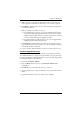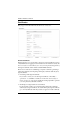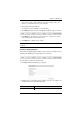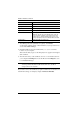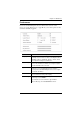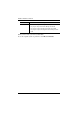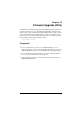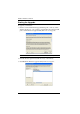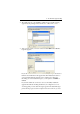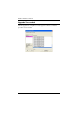Manual
6. The Firmware Upgrade Utility
127
4. The Utility inspects your installation. All the devices capable of being
upgraded by the package are listed in the Select Master Device list.
5. After you have made your device selection, Click OK and then Next to
begin the upgrade.
If you enabled Check Firmware Version, the Utility compares the device’s
firmware level with that of the upgrade files. If it finds that the device’s
version is higher than the upgrade version, it brings up a dialog box
informing you of the situation and gives you the option to Continue or
Cancel.
If you didn’t enable Check Firmware Version, the Utility installs the
upgrade files without checking whether they are a higher level, or not.
As the Upgrade proceeds status messages appear in the Status Messages
panel, and the progress toward completion is shown on the Progress bar.