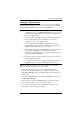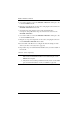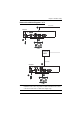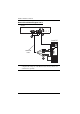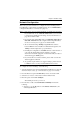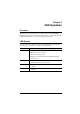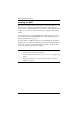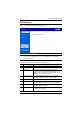Manual
KE6900 / KE6940 User Manual
20
5. Use a Cat 5e cable to connect the KE6900T / KE6940T’s LAN port to the
local area TCP/IP network.
6. Plug the power adapter into an AC source; and plug the other end into the
KE6900T / KE6940T’s Power Jack.
7. On the Receiver side, plug the mouse, keyboard, DVI monitor,
microphone, and speakers into the ports on the Console section of the
KE6900R / KE6940R*.
8. Use a Cat 5e cable to connect the KE6900R / KE6940R’s LAN port to the
local area TCP/IP network.
9. Plug the second power adapter into an AC source; and plug the other end
into the KE6900R / KE6940R's Power Jack.
10. Use the OSD on the Receiver to configure the network settings for both
devices (See Network Configuration, page 23).
11. Repeat these steps for each Transmitter and Receiver you wish to install on
the network.
12. Power on the computer(s).
Note: 1. If installing the KE6940 with two DVI monitors, connect the second
DVI monitor and KVM DVI cable into the additional ports on the
KE6940 and computer.
2. A keyboard or mouse with special functions may need to use the USB
ports for advanced features to work (see USB Mode, page 62).