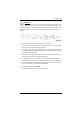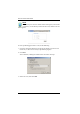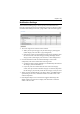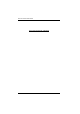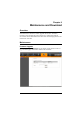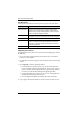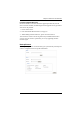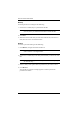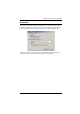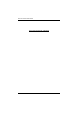User manual
PN7212 / PN7320 User Manual
102
The Main Panel
A description of the items shown in this panel are given in the table, below:
Upgrading the Firmware
To upgrade the firmware refer to the screenshot on the preceding page, and do
the following:
1. Go to our website and download the new firmware file to a convenient
location on your computer.
2. Click the Browse button; navigate to where the firmware file is located and
select it.
3. Click Upgrade to start the upgrade procedure.
If you enabled Check Main Firmware Version the current firmware
level is compared with that of the upgrade file. If the current version is
equal to or higher than the upgrade version, a popup message appears,
to inform you of the situation and stops the upgrade procedure.
If you didn't enable Check Main Firmware Version, the upgrade file is
installed without checking what its level is.
Once the upgrade completes successfully, the switch resets itself.
4. Log in again, and check the firmware version to be sure it is the new one.
Item Description
Check Main
Firmware Version
If you enable Check Main Firmware Version, the PN7212 /
PN7320’s current firmware level is compared with that of the
upgrade file. If the current version is equal to or higher than the
upgrade version, a popup message appears, to inform you of the
situation and stops the upgrade procedure.
Name
Lists all of the PN7212 / PN7320 devices. Click to put a check in
the checkbox of the device’s whose firmware you want to upgrade.
F/W Version Displays the PN7212 / PN7320’s current firmware version.
Filename As new versions of the firmware become available, they are
posted on our website and can be downloaded to a convenient
location on your computer. Click the Browse button to select the
downloaded upgrade file.
Upgrade Click this button to upgrade the firmware of the selected devices.