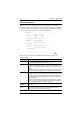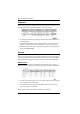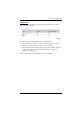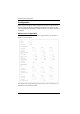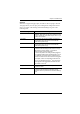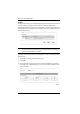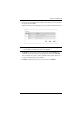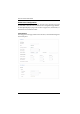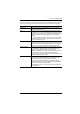User manual
Chapter 5. Outlet Access
45
This page lets you set up the power management configuration for the selected
outlet. The meanings of the field headings are given in the following table:
Heading Meaning
Outlet Name Each outlet can be given a distinctive name. The maximum
number of characters is 15.
Alarm A checkmark in the check box disables an alarm from being
triggered when any of the threshold settings fall outside of their
specified ranges. If the box is not checked, an alarm will sound
if any of the threshold settings fall outside of their specified
ranges.
In order for an alarm to sound – even if the box is not checked
– the Beeper setting must be enabled on the User Preferences
page (see Beeper, page 37).
Confirmation Required If this option is enabled (there is a check in the checkbox), a
dialog box comes up asking you to confirm a power operation
before it is performed. If it is disabled (there is no check in the
checkbox), the operation is performed without confirmation.
Power On Delay Sets the amount of time the PN7212 / PN7320 waits after the
Power Button is clicked (see Manual Power Management,
page 29), before it turns on the power to the outlet.
Note: The default delay time is 0 seconds; the maximum is 999
seconds. When a series of outlets are scheduled to be
powered up, they turn on in sequence with a default delay of 10
milliseconds between each outlet.
Power Off Delay Sets the amount of time the PN7212 / PN7320 waits after the
Power Button is clicked (see Manual Power Management,
page 29), before it turns off the power to the outlet.
For the System after AC Back option (see below), after the
delay time expires, the PN7212 / PN7320 waits another fifteen
seconds, then shuts the computer down.
The default delay time is 15 seconds. The maximum delay time
is 999 seconds.