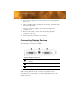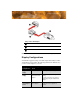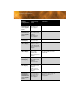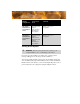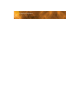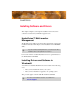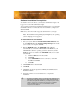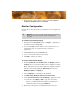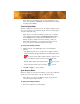User`s guide
12 Installing Drivers and Software in Windows®
Software Installation Prerequisites
To install or remove the drivers, you must have administrator rights or be
logged on as a user with administrator rights.
Your operating system must be installed and running before you can install
the FireGL™ drivers. You must also have Service Pack 1 (or higher) for
Windows® XP.
Make sure your monitor cable is properly attached before you begin.
Note: The installation dialog will display in English if your operating
system’s language is not supported.
To install ATI drivers and software
1 Start your system. When the Found New Hardware Wizard comes
up, click
Cancel. When the System Settings Change window asks
you to restart your computer, click
No.
2 Run the ATISETUP utility. The ATISETUP utility will start
automatically if you insert the ATI Installation CD-ROM into your
CD-ROM drive after the operating system has started. If your CD-
ROM auto-run is not enabled or the
ATISETUP utility does not start
automatically:
a) Click the
Start button in the task bar.
b) Click
Run.
c) Select
SETUP.EXE from the root directory of the ATI
Installation CD-ROM.
d) Click
OK.
3 Click Install under Software Install.
4 Click Next.
5 Click Yes to the license agreement. ATI Easy Install will start the
Installation Wizard.
6 Follow the wizard’s on-screen instructions to complete the
installation.
L
The Express installation option is recommended. The HydraVision™
multi-monitor and desktop management software will automatically
be installed, along with the ATI driver, by selecting this option. Not all
software components are installed using the Express installation.
Custom installation allows you to select individual software
components for installation.