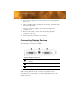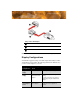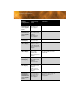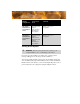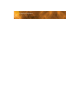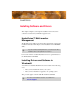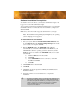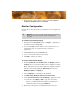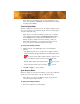User`s guide
14 Monitor Configuration
Note: When you use multiple monitors with your FireGL™ card,
one monitor will always be Primary. Any additional monitors will be
designated as Secondary.
Clone Display Mode
When two displays are connected and only one display is enabled, you can
clone (copy the image of) your Primary display onto a Secondary display
on the fly, without rebooting.
Note: Before you can clone the Primary display, only one display
can be enabled through the Windows® Display Properties dialog,
under Settings. This one display will automatically become the
Primary display by default. For more information, consult your
Windows® documentation. A second display must be connected,
however, it cannot be enabled through this same dialog.
To clone your Primary monitor
1 Click the buttons on the ATI Displays tab to clone the Primary
Monitor:
• The ATI Displays tab shows you that only one display is enabled,
which is the Primary Display. Clicking the red enable/disable button
for the Secondary display enables it and also creates a clone
image of the Primary display onto the Secondary display. The
Primary display will show the primary button recessed, and
the clone display will show the clone button recessed.
2 Click OK or Apply to save the changes.
Span Display Mode
When two displays are connected and enabled, you can span your Primary
display onto a Secondary display on the fly, without rebooting.
Note: Before you can span the Primary display, the primary and
secondary displays must be enabled.
To span your Primary monitor
1 If necessary, enable the secondary display.