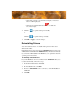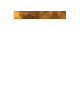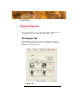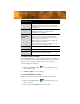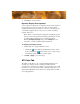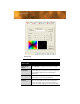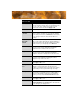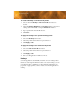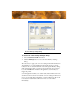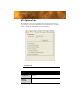User`s guide
ATI Color Tab 19
3 Click Save to save the scheme.
Dynamic Display Reassignment
You can change the assignment of your Primary and Secondary display on
the fly, without rebooting. If you have more than one display device
available and have the proper adapters or connectors, you can plug it in to
your FireGL™ graphics card in order to view or extend your desktop
display to that device.
Note: Before you can change the assignment of the Primary display,
at least one Secondary display and the Extended Desktop mode must
be enabled. Extended Desktop mode is enabled through the
Windows®
Display Property dialog, under Settings. For more
information, consult your Windows®
documentation.
To assign your Primary monitor
1 Click the buttons to assign the Primary monitor:
• Clicking the button will reassign the Primary and Secondary
monitors. Clicking the button creates a clone or mirror image
of the Primary display onto the Secondary display.
2 Click OK or Apply to save the changes.
ATI Color Tab
The ATI Color tab allows you to configure Gamma, Brightness, and
Contrast color settings for both your desktop and full screen 3D
environments. You can also save settings to a color profile for easy recall.
In addition, you can assign unique hotkey combinations that allow you to
adjust Gamma, Brightness, and Contrast color settings within your full-
screen 3D applications.