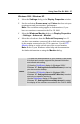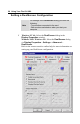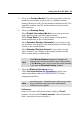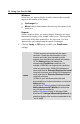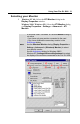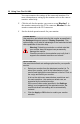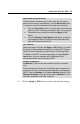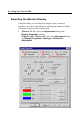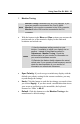User Guide
Using Your Fire GL 8800 27
Windows 2000 / Windows XP
1 Select the Settings dialog in the Display Properties window.
2 Set the resolution (Screen area) and Colors that best suit your
requirements and your monitors' performance.
Note:
The resolution setting applies to both monitors, if you
have two monitors connected to the Fire GL 8800.
3 Select the Windows Monitor dialog via Display Properties
> Settings > Advanced > Monitor.
4 Select the refresh rate from the Refresh Frequency box. If
you have two monitors connected, the refresh rate setting applies
to the monitor connected to the VGA connector. Use the ATI
Monitor dialog to set the refresh rate of the second monitor
Note:
Refer to your Windows online help and documentation
for further information on using the Monitor dialog.
Notes
(1) Check the documentation of your monitor(s) and make
sure that each monitor supports the planned resolution
and refresh rate setting.
(2) Use the DualScreen dialog (in Windows 2000 /
Windows XP: Settings\Advanced\DualScreen) to set up
your two-monitor desktop.
(3) Use the ATI Monitor dialog (in Windows 2000 /
Windows XP: Settings\Advanced\ATI Monitor) to select
and set your specific monitor(s).
Use the Adjustment dialog (in Windows 2000 /
Windows XP: Settings\Advanced\Adjustment) to adapt
the display of the monitors connected to the Fire GL 8800.