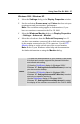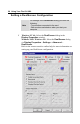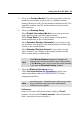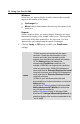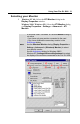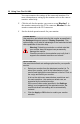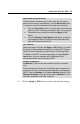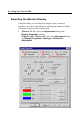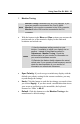User Guide
Using Your Fire GL 8800 35
2 Monitor Tuning:
•
With the buttons in the Move and Size sections you can tune the
position and size of the monitor's display for the indicated
resolution and refresh rate
• Sync Polarity: If you do not get a satisfactory display with the
default sync polarity setting for the current resolution, you may
try and change the settings.
•
Undo: Click this button to undo the last change you made (when
you clicked
Apply
). If you have made a modification that causes
your screen to go blank or to be unreadable, the keyboard
shortcut for ‘Undo’ is Alt-U.
•
Default: Click this button to set the Monitor Tuning to the
manufacturer's default settings.
Note
Monitor Tuning is available only for VGA monitors. If you
have two monitors connected to the Fire GL 8800:
Monitor 1 is the monitor connected to the VGA connector,
Monitor 2 is the VGA monitor connected to the DVI
connector.
Notes
(1) Use the hardware setting controls on your
monitor, if available, to adjust your display size or
position - instead of the software controls in
'Adjustment - Monitor Tuning.' Check the
documentation of your monitor for information on
your monitor's hardware controls
(2) Resizing the display slightly changes the actual
refresh rate. If you operate a fixed-frequency monitor
check the documentation of your monitor for
information on refresh rate tolerances.