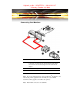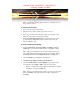User`s guide
6 Display Configurations
Note: Some Radeon
®
X1900 graphics cards have one DVI-I connector
and one VGA connector.
To connect your monitors
1 Power off your computer and monitors.
2 Plug the monitor cables into their appropriate connectors.
3 Power on your monitors first, and then restart your computer so that
Windows
®
can detect the new hardware settings.
4 When the New Hardware Found Wizard appears, at the appropriate
prompt insert the ATI Installation CD to load the drivers for your
Radeon
®
X1950 Pro card.
To set up a multi-monitor display
1 From the Start button click Control Panel, then Display. Click the
Settings tab to access the basic multi-monitor configuration settings.
Note: ATI provides Catalyst
®
Control Center software that provides
many additional configuration features. It can be accessed by clicking
the Advanced button from the Display Properties > Settings tab.
2 Select the Monitor icon identified by the number 2.
3 Click Extend my Windows desktop onto this monitor.
4 Set the Screen Resolution and Color Quality as appropriate for the
second monitor. Click Apply or OK to apply these new values.
• Refer to your Windows
®
online help and documentation for further
information on using the Settings tab.
Note: When you use multiple monitors with your card, one monitor will
always be Primary. Any additional monitors will be designated as
Secondary.
hightech_maib -- HIGHTECH -- 202.82.32.137
-- Monday, October 30, 2006