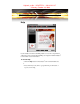User`s guide
24
Are there specific CMOS motherboard settings for CrossFire™?
On some motherboards, the CMOS may be set by default to support
only a single PCI Express
®
x16 slot. Ensure that both PCIe™ x16
slots are enabled in the CMOS.
Are there any software settings required for a Radeon
®
X1950 Pro
CrossFire™ to work?
When all of the hardware and software has been properly set up and
installed, you can access the CrossFire™ aspect in Catalyst
®
Control
Center:
To access and enable CrossFire™ in Catalyst
®
Control Center, do the
following:
• In Advanced View, click
CrossFire™ and then check the
Enable CrossFire™ box.
When CrossFire™ is successfully enabled, all display devices except
the one used by CrossFire™ will be disabled. Multiple monitors/
displays that are disabled when CrossFire™ is enabled reappear after
CrossFire™ is disabled.
If you installed your Radeon
®
X1950 Pro cards in the primary and
secondary PCIe™ slots and enabled CrossFire™, when you restart
your computer CrossFire™ will automatically be enabled. Otherwise,
you must again enable CrossFire™ upon restart.
Note: In order to enable CrossFire™, the two Radeon
®
X1950 Pro
cards must be connected together using two CrossFire™ bridge
interconnects.
How are the graphics cards connected on a CrossFire™ system?
Two Radeon
®
X1950 Pro cards are connected by two CrossFire™
bridge interconnects, connecting the custom DVO ports on each card
together. To see where the DVO ports are located on the Radeon
®
X1950 Pro cards, see the picture of the Radeon
®
X1950 Pro
CrossFire™ implementation.
hightech_maib -- HIGHTECH -- 202.82.32.137
-- Monday, October 30, 2006