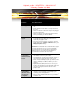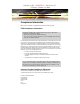User`s guide
Troubleshooting 37
CrossFire™-Specific Troubleshooting
Problem Possible Solution
CrossFire™ is
Not Functioning
In order for CrossFire™ to function, the CrossFire™
bridge interconnects must correctly connect the
CrossFire™ graphics cards.
1. Connect one end of the CrossFire™ bridge
interconnect to the internal VMO connection on one of
the cards.
2. Connect the other end of the CrossFire™ bridge
interconnect to the corresponding internal VMO
connection of the other card.
3. Repeat Steps 1 and 2 to connect the second
CrossFire™ bridge interconnect.
4. Connect the DVI-I connection on the primary
CrossFire™ graphics card to your monitor.
“Before
CrossFire™ can
be enabled, you
need to close the
3D application or
video playback
that is currently
running.”
You cannot enable CrossFire™ in the Catalyst
®
Control
Center if a 3D application, game, or video playback, such
as a DVD movie, is running.
Close all open 3D applications, games, and movie player
applications then enable CrossFire™.
CrossFire™
Aspect in
Catalyst
®
Control
Center is Not
Displayed
Ensure the CrossFire™ bridge interconnects have been
correctly attached. The CrossFire™ aspect is only
available when the two Radeon
®
X1950 Pro graphics
cards have been correctly installed and connected
together.
“CrossFire™ Is
Currently
Unavailable.”
This error occurred because CrossFire™ did not correctly
detect your graphics hardware or there is a problem with
the software.
• Check the graphics cards are installed correctly.
• Check the interconnects are installed correctly.
• Close all running 3D applications.
• Re-install the Catalyst
®
Control Center.
For information on installing the software see the Getting
Started Guide that came with your graphics card.
hightech_maib -- HIGHTECH -- 202.82.32.137
-- Monday, October 30, 2006