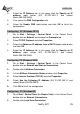Specifications
ENGLISH
NetFly AP1 23
1.4 Cabling
Connect to the Switch/Hub
1. Plug in one end of the RJ45 network cable to the Switch/Hub port,
2. Plug in the other end of the RJ45 network cable to the Wireless
Access Point.
Check the installation
The LEDs of the Access Point are clearly visible and the status of the
network link can be seen instantly:
With the power source on, once the device is connected, the
Power, LAN and WLAN port LEDs will light up indicating a normal
status.
If the LAN Port’s Link indicator does not light up then check the
RJ-45 cable if it is firmly feed to the RJ45 port, while the LAN is
link up to the Switch/Hub, the LAN port’s LED will light up.
1.5 Default Settings
The Wireless Multi-Function Access Point can be configured with your Web
browser. The web browser is included as a standard application in
following operation systems, UNIX, Linux, Mac OS, Windows
95/98/NT/2000/Me, etc. The product provides a very easy and user-friendly
interface for configuration.
Before Configuration
This section describes the configuration required by LAN-attached PCs that
communicate with the Wireless Multi-Function Access Point, either to
configure the device or for network access. These PCs must have an
Ethernet interface (or wireless adapter) installed properly, be connected to