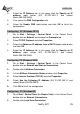Specifications
ENGLISH
NetFly AP1 26
3. In the LAN Area Connection Status window, click Properties.
4. Select Internet Protocol (TCP/IP) and click Properties.
5. Select the Use the following IP address radio buttons (EG
IP=192.168.1.2 and subnet Mask=255.255.255.0).
6. Click OK to finish the configuration
Configuring PC (Windows Vista)
1. Go to Start / Control Panel (in Classic View). In the Control Panel,
double-click on Network and Sharing Center icon.
2. Click Manage Network connections then double-click Local Area
Connection. Click Properties.
3. Click Continue (Windows needs your permission to continue).
4. Select Internet Protocol Version 4 (TCP/IP) and click Properties.
5. Select the Use the following IP address radio buttons (EG
IP=192.168.1.2 and subnet Mask=255.255.255.0).
6. Click OK to finish the configuration.
1.8 Browser configuration
Open the web browser, enter the local port IP address of this Wireless
Multi-Function Access Point, which default at 192.168.1.1, and click Go to
get the login page.
The default username is admin, password admin and click OK to
continue. Click on the desired item to expand the page with all settings in
the main navigation panel.
Following next steps you can make operating Wireless Multi-Function
Access Point in short time using PCs in DHCP mode. Refer to manual on
Installation CD if you need personalized configuration.
Setup wizard is provided as the part of the web configuration utility. You
can simply follow the step-by-step process to get your wireless router