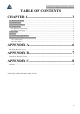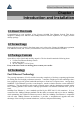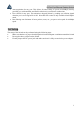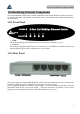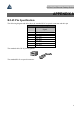Fast Ethernet Desktop Switch User's Manual
5/8-Port Fast Ethernet Desktop Switch
4
1.7 Connecting The Switch
Power is supplied through an external DC
power adapter. Check the technical
specification section for information about
the DC power input voltage. Since the
switch does not include a power switch,
plugging its power adapter into a power
outlet will immediately power it on.
With the Auto-MDI function, you just need
to plug-in the network cable to the hub
directly and no need to care if the end node is
NIC (Network Interface Card) or switches
and hubs.
A PC can be connected to the Switch via a
two-pair Category 3, 4, 5 UTP/STP cables.
The PC (equipped with a RJ-45 10/100Mbps
phone jack) should be connected to any port
of the Switch.
The LED indicators for PC connection
dependent on the LAN card capabilities. If
LED indicators are not light after making a
proper connection, check the PC LAN card,
the cable, the Switch conditions and
connections.
After plugging the selected cable to a specific
port, the system uses auto-negotiation to
determine the transmission mode for any new
twisted-pair connection:
If the attached device does not support auto-negotiation or has auto-negotiation disabled, an auto-
sensing process is initiated to select the speed and set the duplex mode to half-duplex.