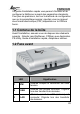User manual
ENGLISH
23
• Perform web configuration: click the Show Web
Setup button to open your web browser and launch
the Configuration Utility; alternately, you can double-
click the selected print server in the Device List to
launch the Configuration Utility.
• Search the available devices: click the Discover
Device button to re-search the connected print
server within the network.
• Resume the default settings: click the Factory
Reset button to reload the factory settings of the
print server.
• Update Firmware: click the Update Firmware
button to update the firmware of the print server.
1.6.3 Using PS Wizard
PS Wizard is a convenient utility that allows you to set up the
print server’s port connection. To launch PS Wizard:
1. Insert the print server’s Installation CD into the CDRom
drive.
2. In the following window, select one printer in the
Printer List to set up port connection.
3. Select one printer port in the Print Server List (on the
right).
4. Click on Connect. The configuration is completed.
5. PS Wizard will help you to complete the port connection
automatically. You can start your printing task without
any complex configuration.