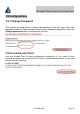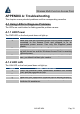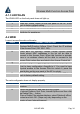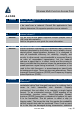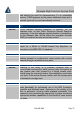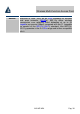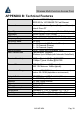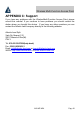User's Manual
Wireless Multi-Function Access Point
A02-AP-W54 Pag. 34
A.1.3 LED WLAN
The WLAN LED on the front panel does not light up.
Steps CORRECTIVE ACTION
1
Press the “Reset” button on the rear panel of the AP, to set
back to factory default setting.
2 Please unplug AC Adaptor and replug-it.
3
If these steps fail to correct the problem, contact your local
distributor for assistance.
A.2 WEB
I cannot access the web configurator.
Steps CORRECTIVE ACTION
1
Make sure you are using the correct IP address of the
Wireless Multi-Function Access Point. Check the IP address
of the Access Point (192.168.1.100)..
2 Check ACL (on Security).
A
ccess Control function allows
clients whose MAC addresses in the list will be able to
connect to this Access Point. When this function is activate,
there is no wireless clients will be able to connect to the
Access Point unless they are listed in the Access Control list.
3
4
Check
Lock Access Point
(Configuration). Lock the Access
Point to deny configuration changes to it. You need to have
physical access to the Access Point to unlock it, press the
reset button on the rear panel of the AP to unlock.
5
Press the “Reset” button on the rear panel of the AP, to set
back to factory default setting.
The web configurator does not display properly.
Steps CORRECTIVE ACTION
1 Make sure you are using Internet Explorer 5.0 and later
versions.
2 Delete the temporary web files and log in again.
In Internet Explorer, click Tools, Internet Options and then click
the Delete Files ... button.
When a Delete Files window displays, select Delete all offline
content and click OK. (Steps may vary depending on the
version of your Internet browser.)