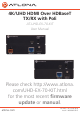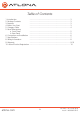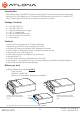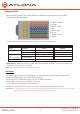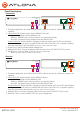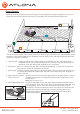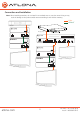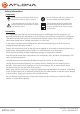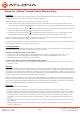User Manual
5
atlona.com
Toll free: 1-877-536-3976
Local: 1-408-962-0515
HDBaseT IN
HDMI OUT
FW
LINK
POWER
AT-UHD-EX-70-RX
HDBaseT IN
HDMI OUT
FW
LINK
POWER
AT-UHD-EX-70-RX
-
+
HDBaseT OUT HDMI IN
FW
DC 48V
LINK
POWER
AT-UHD-EX-70-TX
-
+
HDBaseT OUT HDMI IN
FW
DC 48V
LINK
POWER
AT-UHD-EX-70-TX
Panel Description
Transmitter
Receiver
1. Firmware Update Port: Use a Mini-B USB to USB A cable to connect to a Windows computer for
updating.
2. Yellow Link LED: Signal Indicator for the HDBaseT OUT port
Solid - Good signal from the HDBaseT port
Blinking - HDBaseT port is disconnected or not transmitting signals
No Light - No signal is being received from the HDBaseT port
Green Power LED: Power indicator. If plugged in light will remain solid. If LED starts blinking
power is intermittent or there is a problem with the cable. If the LED is off, no power is passing
from the wall outlet to the transmitter (check your outlet or the power cable).
3. Power Port: Connect included power adapter here
4. HDBaseT OUT Port: Connect a category cable from here to an AT-UHD-EX-70-RX (included)
5. HDMI IN Port: Connect HDMI or DVI (with adapter) source here
Ex. Blu-ray player, cable box, HDDA, H2H series, etc
1. Firmware Update Port: Use a Mini-B USB to USB A cable to connect to a Windows computer for
updating.
2. Yellow Link LED: Signal Indicator for the HDBaseT IN port
Solid - Good signal from the HDBaseT ports
Blinking - HDBaseT port is disconnected or not receiving signals
No Light - No signal is being received from the HDBaseT port
Green Power LED: Power indicator. If plugged in light will remain solid. If the LED starts blinking
power is intermittent or there is a problem with the cable. If the LED is off, no power is passing
from the wall outlet to the receiver (check your outlet or the power cable).
3. HDBaseT IN Port: Connect a category cable from here to an AT-UHD-EX-70-TX (included)
4. HDMI OUT Port: Connect HDMI or DVI (with adapter) display here
4
4
2 53
2 3
1
1