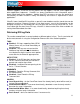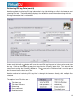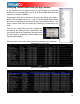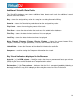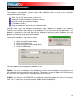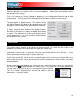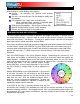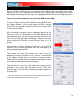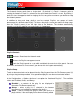User Guide
17
In the following example, a search on ‘ba’ is entered into the search box. The center file
browser panel displays the results of the search. The file(s) listed above the dividing line
represent the file(s) found in the folder that is currently highlighted in the left folder browser
panel. All other files below the dividing line are files that exist elsewhere in the database.
What can be searched?
Searching in VirtualDJ is versatile and variable. What is meant by that? Just to the right of the
search box there is a “search fields” selection button. Click on the bull’s eye circle and a list of
10 searchable fields is presented.
Depending on what fields are selected the search results will very. To
ensure maximum results for all searches, select all the fields and the
maximum search capabilities are available all the time.
To browse the entire database contents just enter an asterisk ( * ) as
the search string and now the entire database is displayed.
VirtualDJ also provides expanded search features for more creative
searching. One way of being more creative is when searching on BPM.
Enter 110-120 and if the BPM column is selected the results displayed
will be tracks in the range of 110 to 120 BPM.
If this type of creative search is something necessary on a routine basis
then VirtualDJ has a FilterFolder feature that can be used. See the
“Filter Folders” section of the manual for further details.
When using the “Key” as a searchable field both the Key and Camelot fields are searched.