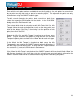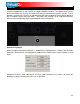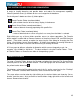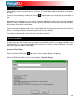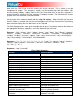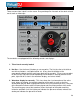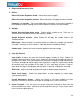User Guide
30
9. Transport
Cue - Returns and pauses the music at the default Cue Point. To set a Cue Point,
pause the song, seek to the desired position (for example by rotating the virtual
turntable), and then click on “Cue”. Also, a right-click on the “Cue” button will set a Cue
Point while the track is playing. Once on the Cue Point, pressing and holding down
“Cue” allows for temporary play of this point. To delete a Cue Point, right-click on its
icon on the Waveform display, and select “delete”.
Pause/Stop - Stops the audio where it is currently playing. Subsequent clicks while
stopped cycles through the beginning of the song and all the Cue Points. Right-clicking
while stopped automatically goes to the first detected beat in the song.
Stutter/Play - Starts the music. Pressing “Stutter/Play” while the song is already
playing, will restart the music from the last position you pressed “Play” from, creating a
“stutter” effect.
10. Smart Play - When activated pressing Play assists in starting the track on beat by
SNAPPING the track to an ‘on beat’ play position. Deactivated allows the track to play
from and on the exact point of play being started.
11. Sync – When clicking “Sync”, VirtualDJ will sync the tempo of the deck to the opposite
deck’s tempo.
Press “Sync” while the song is paused, only the pitch will be adjusted.
Press “Sync” while the song is playing, the beats will be smoothly aligned too.
Right-click on “Sync”, the song will start already aligned on the next beat.
(Attention: the right-click sync doesn’t use the Computed Beat Grid (CBG) but instead
aligns the next audible beat. This behavior lets you purposely start on half or a quarter
notes for special effects, but the downside is that it won’t work during a break or when
there is no audible beats).
12. Pitch slider / Pitch buttons – Controls the speed/pitch of the track. By moving the
slider downward the speed of the track speeds up. By moving upward the speed slows
down. The “Zero” button lets you smoothly bring the pitch back to 100%. Double click
on it to bring it back instantly.
The two Pitch buttons are used to temporarily change the speed of the track playing.
This is useful when you want to make a quick adjustment to a track if the beat of the
track is not exactly matching up with the beat of the track playing on the other deck. The
speed will be affected as long as you are pressing down “+” or “-“.