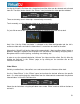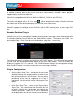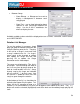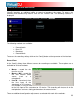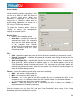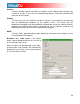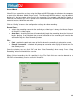User Guide
58
Broadcasting to the Internet (“Broadcast”)
VirtualDJ provides a method for broadcasting the session in realtime on the Internet as a
“webcast.”. This way people around the world can listen to the mix session.
Click on “Config” to access the configuration settings for recording a file.
Record From –
• chooses the recording source
• Auto-Start – checking this box will
automatically begin the recording when the first
track begins playing. If not checked then
manual activation of the recording will need to
be activated using the “Start Recording” button
Format –
• Icecast – OGG format streaming
• Shoutcast – MP3 format streaming Shoutcast
will also need to know which MP3 Encoder will
be used.
• Encoder – Use the browse button ( … ) to
navigate the computer folder structure and
select the encoder file to use.
• Bitrate - Select the desired bitrate for the
encoding. NOTE: Higher bitrates will consume
a large bandwidth in the internet connection to stream and listen to MP3 audio.
Server –
There are two ways to broadcast the mix session. Broadcast using a dedicated radio server, or
broadcast direct the computer.
Broadcast from my own computer – this option turns the computer into a webcast station.
This way once the “Start Recording” but is click the webcast will begin.
Max number of clients – this is the maximum listeners that the webcast may have.
NOTE: Please remember that the bandwidth of the Internet connection needs to be able
to accommodate the number of listeners. Decreasing the quality of the audio signal (the
bitrate) makes it possible to accommodate a greater number of listeners.
When ready to broadcast click on “Start Recording”. VirtualDJ will indicate the address of the
webcast (for example http://123.45.67.89/Virtual.ogg). The address then can be sent to the
intended listeners so they can connect and listen to the webcast using their favorite Internet
audio players.