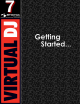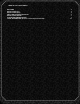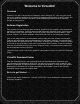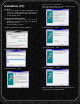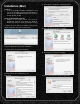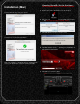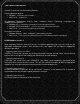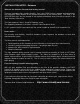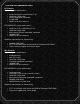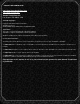Getting Started Guide
4
Installation (Mac)
G. Files will now copy onto your system.
H. Click Close to finish the installation.
Now your software is installed and you should find an
icon in your Applications folder for opening VirtualDJ.
Opening VirtualDJ for the first time …
For Home (FREE) edition no serial input is required
A. Double click on the VirtualDJ icon on the desktop.
B. Enter the serial number you received with your purchase
… OK (Not required for Home (FREE) edition)
C. VirtualDJ will then check for a new version.
(This can be disabled in the Configuration section.)
D. VirtualDJ splash screen … showing the initialization of
the software‘s components.
E. VirtualDJ User Interface (Skin)