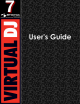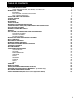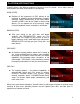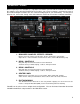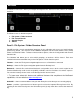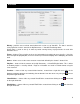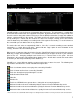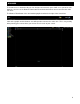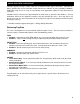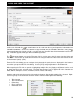User's Guide
10
Under each field with the up-arrow button can be read from the tag and import the information into
VirtualDJ‘s database. Click on the button to copy the data into the VirtualDJ data field. Using the
right-arrow button found under a field is used to write the VirtualDJ data field information into the files
tag. VirtualDJ supports writing to MP3 and MP4 tag formats.
The right-arrow button next to the Filename field is used to parse the file name into the Artist and
Title fields. Click on the up-arrow will rename the file using the Artist and Title fields and rename the file
in the format of {artist} - {title}.
From the File Info dialog you can navigate freely through the tracks that are displayed in the browser
area when you opened the File Info dialog. Use the [Prev] and [Next] buttons in the bottom left.
When opening the File Info as part of a highlighting multiple files, the [Apply to all] button can be used
to apply changes to the selected songs. The fields that changes can be applied to in this situation are
Artist, Album, Composer, Genre, Comment, Field1, Field2, and Rating.
Another method of retrieving tag info is through the browser directly with multiple files selected. Right-
click on a group of selected tracks and then choose from the Batch option the following:
Title from tag
Title from filename
Reload tag
Erase comment
Download cover
AUDIO AND VIDEO TAG SUPPORT