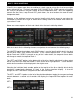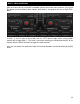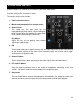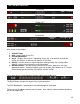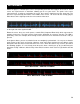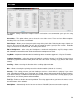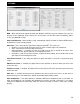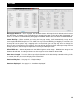User's Guide
31
VirtualDJ also support more than the traditional 2 deck setup by using skins that have multiple
decks defined for use. The basic transport (CUE, PAUSE, PLAY, SYNC) controls all function
the same as described in the prior section for each independent deck. Also, the supporting
controls like Hot Cues, Loop IN and OUT, pitch faders, etc also function the same for each
independent deck.
However, a few additional controls are used to identify which deck‘s output is sent when the
crossfader is position left or right or which deck is being used at the ‗Master‘ deck when the
sync action is used.
Below are screen captures of the 4 and 6 deck skins that are installed by default.
With the 4 deck skin the following elements manipulate the environment the following ways:
The MASTER option found above each SYNC button is used to identify which deck is the deck
that all other deck‘s sync actions will follow. In the screen capture Deck 1 is the selected
Master Deck and if SYNC is pressed on any of the 3 other decks, the tempo for those decks
will change to match the tempo of Deck 1.
The LEFT and RIGHT options to the bottom left of the discs identify which deck‘s video output
will be sent when the video crossfader is move to the left or right positions. It also identifies
which deck‘s waveform will be displayed in the rhythm zone.
Selecting the individual deck number option to the top left of the discs identify which deck‘s
waveform is prominently displayed (in front) in the rhythm waveform display. It also will
change the LEFT and RIGHT assignment of the video crossfader.
The SET 1 and SET 2 options to the left of the pitch bend buttons toggle the transport and loop
controls between a second set of controls that display the Loop and Effect options for each
deck.
SET 1 -
SET 2 -
MULTI - DECK CONTROLS MULTI - DECK CONTROLS