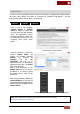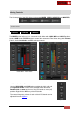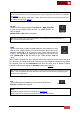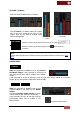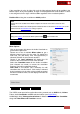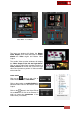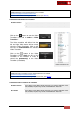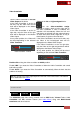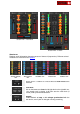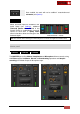User's Guide
VirtualDJ 8 - User’s Guide
28
Video Crossfader
2 DECKS
4 & 6 DECKS
Use the Video Crossfader to mix the
Video Output of the decks
If the Video Crossfader is at the far
left side, only the Video from the left
deck will be displayed on the Master
Video Output.
If the Video Crossfader is at the far
right side, only the Video of the right
deck will be displayed on the Master
Video Output.
At any other position, the Videos will
be mixed depending on the selected
Video Transition.
Video Crossfader - 2 Decks
Use the Video Crossfader to mix the Video
Output of the left and right assigned decks.
Use the video-crossfader assign
buttons to assign a deck as left or right side to
the video crossfader. If none is selected, the
selection will automatically follow the left and
right decks as selected from the relevant buttons
on each deck (Auto mode). Right-click on any of
these buttons to get the auto mode back.
If the Video Crossfader is at the far left side, only
the Video of the left-assigned deck will be
displayed on the Master Video Output.
If the Video Crossfader is at the far right side,
only the Video of the right-assigned deck will be
displayed to the Master Video Output.
At any other position, the Videos will be mixed
depending on the selected Video Transition.
Video Crossfader - 4 Decks
Double-click to bring the video-crossfader to middle position.
Enable LINK if you want the Video Crossfader to follow the Audio Crossfader and control
both with one fader.
Enable AUTO if you want the Video Crossfader to automatically follow the deck that the
audience is hearing.
Note. The strength of the Video Output depends on the level of the Volume Faders. This behavior
can be disabled from the Options.
Scratch mixer
2 DECKS
4 DECKS
6 DECKS
The SCRATCH panel offers mixing controls such as GAIN knobs, Volume Faders, Audio
Crossfader and PFL selection buttons (see Audio Mixer) along with Multi-colored
waveforms and other features