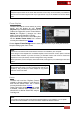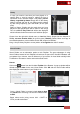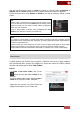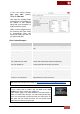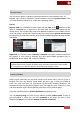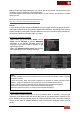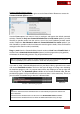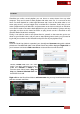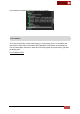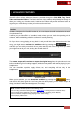User's Guide
VirtualDJ 8 - User’s Guide
52
History
In case you need to see what you have played on a
specific date or need to repeat a playing list from a
successful event, VirtualDJ keeps a full playing track’s
History, organized by dates. Simply click on the History
folder to expand and see all your playing tracks ordered
by date and grouped by year and month (for the past
ones)
Select a History Playlist and the tracks that you have
played on that specific date will be listed in the Songs
List. An additional Play Time field will be also displayed
which indicates the time that each track had been played.
Choose from the right-click offered menu, to load the History Playlist into the Automix or
Sidelist, set as a favorite folder (for quick access), Rename, Delete, Move and Copy or
even Batch operations such as Add to Search DB, analyze for BPM etc.
Drag ‘n drop a History Playlist to a new position to re-organize the order if needed.
Virtual Folders
Virtual Folders are an alternative option to m3u Playlists. The great advantage of using
Virtual Folders instead of m3u Playlists is that those are part of the VirtualDJ Database and
get updated if you rename, move or delete any of your tracks. A virtual folder actually holds
a collection of shortcuts to tracks and not the actual tracks.
How to:
Click on the button from the left-sided Toolbar of the Browser. A pop-up window will be
offered to type a name for the new Virtual Folder. Click OK and the Virtual Folder will be
then displayed at the bottom of your Folders List.
Virtual Folder pop-up window
Virtual Folder after creation
Once a Virtual Folder is created, simply drag n drop
any tracks from the Songs List over the Virtual folder,
to add.
Batch select tracks (using mouse click + SHIFT or
CTRL) to add tracks faster.