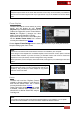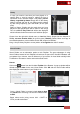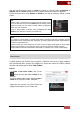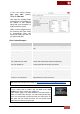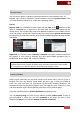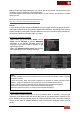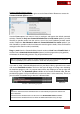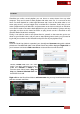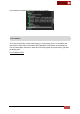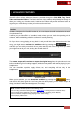User's Guide
VirtualDJ 8 - User’s Guide
60
C. ADVANCED FEATURES
VirtualDJ offers various advanced features, provided through the POI, BPM, Tag, Track,
Video and Automix Editors. The Basic features of the software will probably be enough to
allow you mixing your favorite tracks, however the Editors will provide advanced tools to
organize your music library or take your mixes to the next level.
Sandbox
Sandbox, introduced in VirtualDJ version 8, is a new feature that will revolutionize the work
of mainstream DJs.
It will let you put VirtualDJ in a "sandbox" mode, where you can "test" the upcoming mix in
advance, without disturbing what the audience is actually listening.
So if you have a song playing on say deck A, and you still have 3mn before the end of the
song, you might want to activate the sandbox mode by pressing the button,
and then you can safely move deck A to a point near the end of the song where you think
you might want to do your mix, and try the mix with deck B.
Sandbox disabled
The master output will continue to output the original song from the point where it was
before sandboxing, like if nothing happens, while the new position will now be playing in your
headphones.
You can crossfade, equalize, apply effects, etc, and everything will act only in the
headphones.
Sandbox enabled
When you're satisfied, you can deactivate sandbox by pressing the button,
and deck A will show again the "real" song that has been playing on the master output all
along (and deck B will automatically pause, for safety).
* Note. Sandbox will not operate in the following cases :
- You are using an External analogue mixer (Audio Setup is configured as an external mixer)
- You're already in the middle of a mix (more than one song is playing out on Master).
- You have effects, samples or loop playing on the "active" song.
- You're playing video tracks.