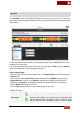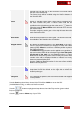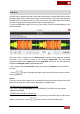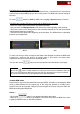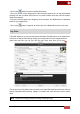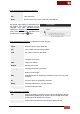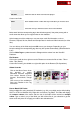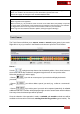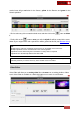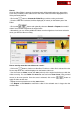User's Guide
VirtualDJ 8 - User’s Guide
62
marked area you will see on the waveform to manually adjust
the size of the Saved loop.
The Saved Loop will be enabled using the HotCue buttons of
the VirtualDJ GUI.
Action
Assign a VirtualDJ script action, which will be executed once
the track reaches this point. A Macro action field will be
provided on the right side to type the action and a button is
offered to open the Macro Editor which will help you to choose
the desired action.
Example: assign the action goto +16 to skip 16 beats when the
track reaches this POI.
Remix Point
Sets this track position as a Remix point. The Remix Points will
be available in the Sampler view of Sideview
Beatgrid anchor
By default the Beatgrid anchor is the First Beat of the song,
and it is used from VirtualDJ (on analyze) to create the 4-beat
pattern (CBG). Move the anchor to a different position to phase
the CBG of the track
An additional Beatgrid anchor can be applied to any position of
the track and the CBG will be calculated again from that point
till the end of the track (or next Beatgrid anchor). A Local
BPM field is offered to input the value for this part, and a Beat
number value will be displayed below to indicate how many
beats are passed till that point.
Use the additional Beatgrid anchor if the song offers variable
BPM in various parts of it.
Automix Point
Sets this track position as an Automix point. A Point option
drop-down list will be offered on the right side to select the
Automix point type
Load point
If a Load point is specified, the track will be loaded and stopped
on this position.
Use the Cue drop-down list to choose if the POI will be visible or not on the GUI
(Invisible/Marker Only), or will act as HotCue as well.
Use the buttons to play/pause/stop the track and the Play marker (green vertical
line) to reposition it.
Use the button to delete any of your POIs