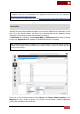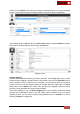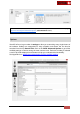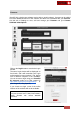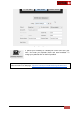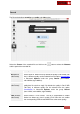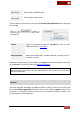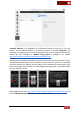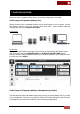User's Guide
VirtualDJ 8 - User’s Guide
90
E. Audio Setup Guide
Below are some examples of basic Setups and Audio configuration of VirtualDJ
Audio Setup with Speakers (Master) Only
Simply connect a pair of amplified speakers to the Sound output of your computer. Use the
front (green) output in case your computer offers more than 1 stereo outputs. Note that
VirtualDJ will only use a single stereo output.
Connections
Speakers output only - Laptop
Speakers output only - Desktop
Audio setup
By default VirtualDJ will auto-configure on first launch an Audio Setup with Master Output
only. If not, then select the SPEAKER ONLY and INTERNAL SOUND CARD options.
VirtualDJ will then route the Master Output to the 1st stereo channel of your computer’s built-
in sound card. Click APPLY
Speakers output only - Audio setup
Audio Setup with Speakers (Master) & Headphones (prelisten)
The default Audio Setup with Master Output only, will get you started initially. But, if you wish
to use headphones, so that you can play one track to the crowd and listen to the next track
in headphones; you will need to utilize one of the following configurations.