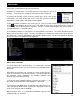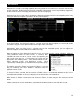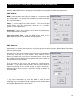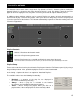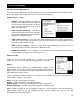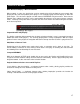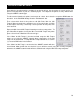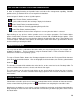User Guide
11
The search field is located at the top of the browser panel. To search the files listed in the database, left
click on the search field then type your search text.
Searching is instant and it is generally not necessary to type the text in its
entirety — a few letters are enough to reduce the list to the single title.
If you want to limit the search results to specific types of file, click on the
second bull’s eye circle to the right of the search box and chose from the
Show Music, Show Videos, and Show Karaoke options.
If your search does not produce any results you can ‘save’ the search criteria to a special text file. Click
on the graphic between the 2 bull’s-eyes. This allows for a list to be created that can be used as a
‘need to buy’ list for improving your collection. This file is called “SearchLog.txt” and can be found in
your My Documents -> VirtualDJ folder.
In the following example, a search on ‘ba’ is entered into the search box. The center file browser panel
displays the results of the search. The file(s) listed above the dividing line represent the file(s) found in
the folder that is currently highlighted in the left folder browser panel. All other files below the dividing
line are files that exist elsewhere in the database.
What can be searched?
Just to the right of the search box there is a “search fields” selection
button. Click on the bull’s eye circle and a list of searchable fields is
presented.
Depending on what fields are selected the search results will very.
To ensure maximum results for all searches, select all the fields and
the maximum search capabilities are available (however, may
produce more than what you want).
To view your entire collection contents just enter an asterisk ( * ) as
the search string and now the entire database is displayed.
To search based on BPM, enter a beginning and ending range (110-
120) and with the BPM column selected, the displayed results are
tracks in the range of 110 to 120 BPM.
When using the “Key” as a searchable field both the Key and Key
(Number) fields are searched.
SEARCHING