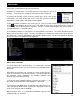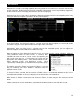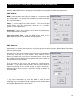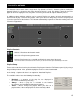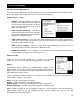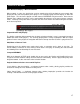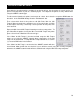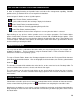User Guide
17
Deck Waveform Display – Mix Point Markers
When automix is active, the deck being used for automix play will show both the current track (top)
playing and the next track (bottom) to be played. The currently playing track will display an EXIT mix
point marker. The track to be played next will show an ENTRANCE mix point marker. Based on the
Automix Type settings the markers can be moved within the tolerance of the type and time selections
made. To change a mix point marker’s position, left click on the marker and slide it along the waveform
to the desired position.
Sequential Order Play Display
The playlist navigation during automix play of what is playing and what is next is sequential from top to
bottom (like most media players). The currently playing track is always highlighted. With the repeat
option on for the entire playlist the navigation will return to the top after the last track is played in the list.
Add, Move or Remove Track
Reordering tracks by adding more, moving their order, or removing can be done at any time. To
include adding a new track as next, moving a track into the next play, or removing the next track with
the following track now becoming the new next track.
Jump and MIX NOW
While in the Automix ACTIVE mode, double-click on any track in the Playlist and VirtualDJ will use the
assigned crossfade automix settings and mix that track immediately. Also the playlist will pickup from
that point forward. It does not return to the left order location.
Keyboard Shortcut Actions for use with Playlists
“Put in Sidelist / Get from Sidelist” – a keyboard shortcut action “switch_sidelist_playlist” provides the
function for moving track lists between the two panels.
“Make Virtual Folder” – a keyboard shortcut action “vfolder_fromplaylist” provides the function for
creating a VirtualFolder from the current playlist contents.
PLAYLIST & AUTOMIX