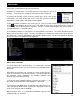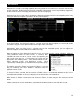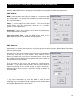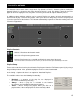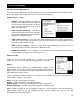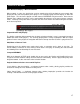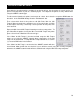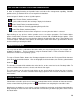User Guide
18
Even with the mix point markers available for on-the-fly adjusts, the mix points for a track can be set
prior to using that track as part of a automix playlist. The adjusted mix points are only utilized when
using the SMART automix type.
To edit a tracks Automix mix points, load a track to a deck, then select the respective BPM button for
that deck. In the ‘Edit BPM’ dialog select the ‘Edit Automix’ tab.
Then select which kind of mix point to edit (Mix Fade, Mix Cut, Mix
Tempo). Move the track to the position to use as the entry point, and click
on the button "Set Entry", then bring it to the position of exit point, then
click "Set Exit".
Repeat for Mix Cut and Mix Tempo if wanting to set those entry points. To
give VirtualDJ the option of using the Mix Cut and Mix Tempo mix points
place a check in the ‘Allow’ box for each mix type.
If the ‘Allow’ for Mix Tempo is checked on both songs the Mix Tempo
points are used by the SMART automix when it determines if the two
songs can be beat mixed. A song with Mix Tempo allowed has a asterisk
(*) next to its BPM value in the browser.
If the ‘Allow’ for Mix Temp is not checked, the SMART automix will then
check if both ‘Allow’ for Mix Cut are checked. If yes it will do a cut mix (using the cut entry/exit points),
otherwise the SMART automix mode will do a standard fade using the Mix Fade entry/exit points.
EDITING AUTOMIX MIX POINTS