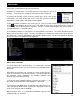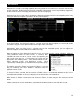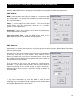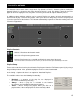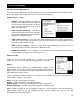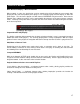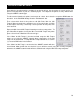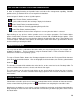User Guide
20
In order to simplify browsing and provide better and robust file management capability, VirtualDJ
provides three (3) methods for the user to organize the database.
On the left panel’s border are three (3) folder options
Create Favorite Folder (monitored folder)
– pick a folder from the drive to always display in the browser
Create Virtual Folder (unmonitored folders)
– create a folder for manually populating with specific files
Create Filter Folder (monitored folder)
– create a folder based on a filter string that is run every time the folder is selected
Right clicking on any of these folders provides access to various operations. For Favorite folders
options include Add or Remove contents of favorite to Search DB, and BPM Analyze options. Filter
folders contain an option for accessing the filter dialog for changing the filter string. Virtual folders have
a Rename option. All folders have options for moving the order of the folders up and down in the tree
and for removing or deleting the folder.
You may want to define a collection of directories which are most frequently used – for example, “Hits
of 2006” or “My Music.” The best solution is using the Favorite Folders. Think of Favorite Folders as
Shortcuts to a folder in the operating system.
To setup a Favorite Folder, browse the Desktop navigation item from the File System/Folder Structure
panel to the desired folder location. Click and highlight the desired folder, then click the yellow favorite
folder icon .
The directory selected will be added to the end of the list, on the same level as the “Desktop” folder. To
remove a favorite folder reference, select it and click the icon again.
The same actions can be taken by right-clicking on the desired folder and choosing “Set as favorite”
from the menu. And, to remove a favorite folder simply right-click on the favorite and choose “Remove
from favorite”.
Virtual folders also aid in quick access to tracks. A virtual folder holds a collection of shortcuts to tracks.
Create a virtual folder by clicking on the red VirtualFolder icon and giving the new folder a title.
Now browse the database or run various searches looking for tracks that are being grouped together.
Drag and drop the tracks into the new VirtualFolder and next time you want to play these tracks refer to
the virtual folder.
FAVORITE FOLDERS
VIRTUAL FOLDERS
FILE SYSTEM / FOLDER STRUCTURE ORGANIZATION