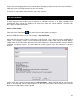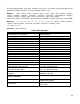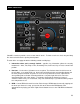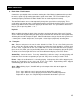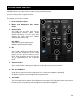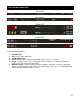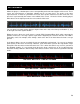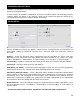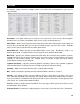User Guide
25
9. Pitch slider / Pitch buttons
Controls the speed/pitch of the track when moving the slider. Moving it downward the speed of
the music speeds up. By moving upward the speed slows down. The “Zero” button lets you
smoothly bring the pitch back to 100%. Double click on it to bring it back instantly.
The two Pitch buttons are used to temporarily change the speed of the track playing. This is
useful when you want to make a quick adjustment to a track if the beat of the track is not exactly
matching up with the beat of the track playing on the other deck. The speed will be affected as
long as you are pressing down “+” or “-“.
KeyLock
When enabled changing the pitch of the song does not change the tone of the track. Keylock
can be enabled at any point along the pitch range to maintain the desired tone at that pitch while
still being able to further adjust the pitch. When disabled tone changes based on the pitch used
– slower pitch = slower deeper tone, faster pitch – faster higher (chipmunk) sounding tone.
10. Transport
Cue - Returns and pauses the music at the default Cue Point. To set a Cue Point, pause the
song, seek to the desired position (for example by rotating the virtual turntable), and then click
on “Cue”. Also, a right-click on the “Cue” button will set a Cue Point while the track is playing.
Once on the Cue Point, pressing and holding down “Cue” allows for temporary play of this point.
To delete a Cue Point, right-click on its icon on the Waveform display, and select “delete”.
Stutter/Play - Starts the music. Pressing “Stutter/Play” while the song is already playing, will
restart the music from the last position you pressed “Play” from, creating a “stutter” effect.
Pause - Stops the audio where it is currently playing. Subsequent clicks while stopped cycles
through the beginning of the song and all the Cue Points. Right-clicking while stopped
automatically goes to the first detected beat in the song.
Sync - When clicking “Sync”, VirtualDJ will sync the tempo of the deck to the opposite
deck’s tempo.
Press “Sync” while the song is paused; only the pitch will be adjusted.
Press “Sync” while the song is playing, the beats will be smoothly aligned too.
Right-click on “Sync”, the song will align on beat while the button is pressed.
DECK CONTROLS