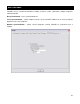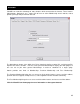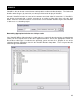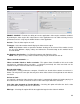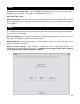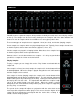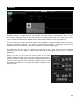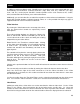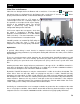User Guide
50
Video Files in the Browser
Video files are distinguished in the Browser with a small, blue “V” on their icon . And, audio files
with linked videos are distinguished in the Browser with a small, blue “L” on their icon . When
playing a video/linked audio file, a video window will open in VirtualDJ.
If the installed video card has a TV output or a
second output screen, the secondary output can
be specified as the output for full-screen display,
instead of the windowed output. The desired
output is specified by using settings in the
Configuration dialog on the Video tab.
If full-screen output does not appear, check that
the output is recognized in Windows display
properties, and that Windows is in a dual monitor
mode (not clone). For more information, see the
video card manufacture’s instruction manual.
VirtualDJ provides an installed Rip DVD utility for
ripping the video files from a DVD to the
computer’s hard disk in a high-quality .VOB format.
Optimization
In general, video mixing is much heavier in computer resources than audio mixing so certain
optimization may help performance, especially when dealing with full frame rate video (such as DVD in
high definition).
There are several parameters which determine the speed with which VirtualDJ decompresses and
displays video content – the size of memory present on your video card, the speed of the graphics
processor (GPU), the speed of the main central processor (CPU), and the access speed of the hard
disk.
Another parameter which largely influences performance is the type of file. An MPEG1 format file is
much faster to decompress than a VOB format file. In a similar way, a file with a 320x240 resolution is
much faster to decompress than a file with a 720x576 resolution.
By default, VirtualDJ decompresses only the content which is visible in the video mix window. This
means that if there are two clips which are playing but only one is visible, VirtualDJ will only
decompress the video which is visible. If both video files are shown in the mix window, then VirtualDJ
will decompress both. This makes the software perform quicker and also allows it to perform better on
slower machines. However, this may result in small jolts at the time of transitions. If the computer
configuration is sufficiently powerful, we recommend checking the “Decode while hidden” box in the
“Video” settings in the “Config” menu to obtain more fluid transitions.
And finally, we recommend the use of an output resolution no greater than the resolution of the video
files. If using higher resolutions, low-resolution content will not look any better but will be using more
computer resources. A resolution of 800x600 should be sufficient if using high-quality DVD video.
VIDEO