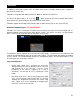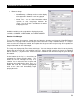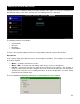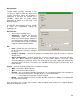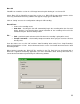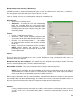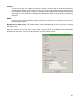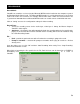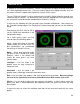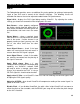User Guide
54
Record Audio
“Record Audio” provides recording a mix
session to a .WAV or .MP3 file direct to the
system’s hard drive. When the recording is
completed, it can then be listened to in
VirtualDJ, edited with an audio editing
application, or written to a CD using a CD
burning software.
To setup the “Record Audio”, click on “Config”
to access the configuration settings for
recording a file.
Record From –
• chooses the recording source
• Auto-Start – checking this box will
automatically begin the recording
when the first track begins playing. If
not checked then manual activation of
the recording will need to be activated
using the “Start Recording” button
File –
• Path – provide the path and name of
the file where the recording is going to
be saved.
• Prompt if overwrite – checked will prompt to overwrite when trying to record to a file that
already exists.
• Split in multiple files – checked will split the session as separate tracks, instead of one large
audio file. When splitting to separate tracks, a “Cut” button appears next to the “Start
Recording” button to demarcate tracks. The “Auto-split on crossfade” option will automatically
demarcate tracks when the crossfader in the VirtualDJ interface begins to move to the deck
being mixed in.
Format – select the audio file format to be used when recording.
• WAV – will record a .WAV audio file
• MP3 – will record an .MP3 audio file
• Encoder – this is the path to the MP3 encoder for use in recording the MP3. If the encoder to
use is in a different folder than the VirtualDJ folder, use the browse button
o ( ,,, ) to navigate and select the encoder’s location
• Bitrate – select the bitrate to use in recording the MP3. A bitrate of 192Kbps is recommended
for CD-quality recording.
Once the choices are set, click “OK” and then “Start Recording” when ready. Press “Stop Recording”
when finished with the session.