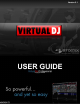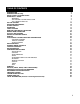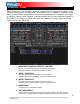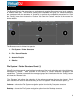Operation Manual
8
Before beginning to use VirtualDJ, familiarize yourself with the controls and “zones” of the
software. Upon opening the application, an interface menu is displayed. Interfaces called
“skins” feature different configurations, layouts and functionalities of the software. Let’s begin
by selecting “Internal mixer interface” to become familiar with the most important features of
the software. To change to a different skin while the software is running, click on the “Config”
1
menu and select the “Skins” tab.
1. BROWSER I SAMPLER / EFFECTS I RECORD
Browse your music folders, Create, edit and save your playlists
Adjust effects video, and audio, Record and save mixes
2. DECK 1 CONTROLS
Drag and drop music from the browser to this virtual deck.
Track title, beats per minute display, counters, Transport Control
3. DECK 2 CONTROLS
Drag and drop music from the browser to this virtual deck.
Track title, beats per minute display, counters, Transport Control
4. MIXER ZONE
Crossfader, Gain, Volume PFL Controls
5. RHYTHM WINDOW
This window tracks the waveform of each song loaded or playing on a deck. This area
also features a Computer Beat Grid (CBG) used for visual mixing and beat-matching.
INTERFACE - ZONES
1
Traditionally the “Config” menu option is found in the upper right corner of the skin next to the Minimize, Maximize, and Close
application buttons.