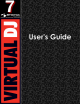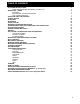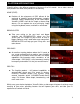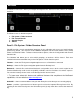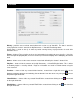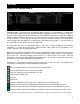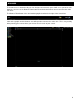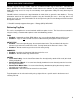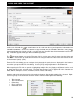Operation Manual
4
Before beginning to use VirtualDJ, it is important to familiarize yourself with the controls and ―zones‖ of
the software. Upon opening VirtualDJ for the first time, your screen resolution is evaluated and one of
the included multiple resolution skins are selected and displayed for you automatically. To change to a
different skin, click on the ―Config‖ menu then select the ―Skins‖ tab to access the available selections.
VirtualDJ Pro: Widescreen (1280x800)
1. BROWSER I SAMPLER / EFFECTS I RECORD
Browse your music folders, preview tracks; Create, edit and save your playlists;
Adjust effects - video and audio, Record and save mixes, Internet Broadcasting setup
2. DECK 1 CONTROLS
Drag and drop music from the browser to this virtual deck.
Track title, beats per minute display, counters, Transport Control
3. DECK 2 CONTROLS
Drag and drop music from the browser to this virtual deck.
Track title, beats per minute display, counters, Transport Control
4. CENTER PANEL
Multiple panels can provide access to Crossfader, Gain, Volume PFL Controls,
Video controls, Video preview windows, Effect controls, Timecode Scratch Interface
5. RHYTHM WINDOW
This window tracks the waveform of each song loaded or playing on a deck. This area also
features a Computer Beat Grid (CBG) used for visual mixing and beat-matching.
VirtualDJ can also be used in a multiple deck configuration. You can find more information about how
VirtualDJ‘s Multi-Deck setup functions in the Multi-Deck section.
INTERFACE - ZONES