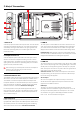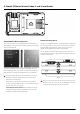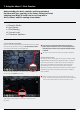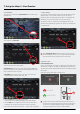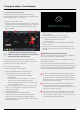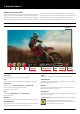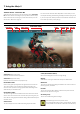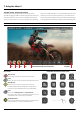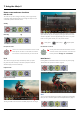User Manual
Atomos Ninja V – User Manual Edition 1: November 2018 16
7. Using the Ninja V
VIDEO INPUT GAMUT VIDEO OUPUT
MONITORING GAMMA
CODEC MEDIAMETERS BATTERY
The Main Screen - Information Bar
At the top of the Ninja V screen is the area referred to as the Information
Bar. Info here relates to the settings of your input device/camera, Ninja V,
media, audio and more. Touching any of these areas will take you to the
relevant menu. More info on page 19.
The content of the Information Bar is dependent on what mode you are in,
for example Recording and Monitoring will display the Video Input type, but
if you are in Play mode, Video Input will show the resolution and frame rate
of the video clip currently cued or playing.
VIDEO INPUT: (Rec & Mon mode)
Resolution and frame rate from input device
VIDEO INPUT: (Play & Edit mode)
Resolution and frame rate of current playback clip
MONITORING GAMUT:
Shows current gamut input applied to the signal from the source device.
Touch this control to ensure it matches the output coming from your
camera or other input device. During playback mode this setting will be
determined by the recorded content.
MONITORING GAMMA:
This shows the gamma which should be set to be the same as the source
device. Touch this control to ensure it matches the input coming from your
sourcr device. During playback mode this setting will be determined by the
recorded content.
VIDEO OUTPUT:
This menu displays the active video format being output from HDMI.
CODEC (RECORDING FORMAT):
Shows the recording format. Touch to change settings.
METERS:
Audio Meters. Touching the audio meter will open the Meters Menu
MEDIA INFO:
This shows the remaining recording time based on the chosen codec and
remaining capacity of the drive.
BATTERY:
Touch to access Power Menu. Battery Indicator shows power level and
ashesredwhenpowerisrunninglow.
SETTINGS (yellow):
Touch to access Monitoring Feature settings.
Touch MON again to return to previous screen.
YouwillndtheEDITbuttonworksinasimilarfashion,andthat
it is not possible to have Monitor and Edit active simultaneously.
ABOVE: UNIT ENABLED WITH INPUT AND OUTPUT, READY TO RECORD SIGNAL OR PLAY LAST RECORDED FILE FROM DISK
Monitor Mode / Features