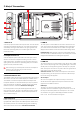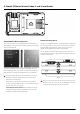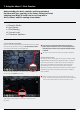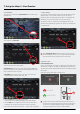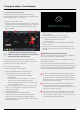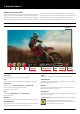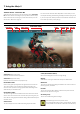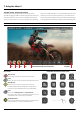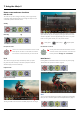User Manual
Atomos Ninja V – User Manual Edition 1: November 2018 18
REC (Record)
This is the icon you touch to begin a recording. Touch it again to stop
a recording. While recording the Rec icon changes to a Stop icon and
a red frame is present around the screen.
Standby
Recording
No input / No media
PLAY
Touch this icon to play previously recorded clips. When you press
the green Play button the Ninja V will switch to playback mode and
automatically play the last recorded clip.
Playback mode
Playback Home screen
Touching the folder icon will reveal the available playlist. See next image.
Ninja V uses a unit name, scene, shot and take convention to name the
clips.Selecttheclipyouwanttoplaybytouchingthelenameandthis
will start to playback. To exit the playlist simply touch close, or any other
button. Touching close will take you to the previous window.
Close playlist folder level up Playlist options
No disk / disc not secure
MON (Monitor)
Pressing MON reveals Monitor Assist icons as shown on previous page.
These features are explained in detail on page 25.
EDIT
You can use the edit tools during recording and playback. Pressing EDIT
takes you into a number of options which will explained later on page 37.
7. Using the Ninja V
The Rec icon is dimmed and disabled if there is no valid
video input OR, the disk is not formatted, or the disk is
full. The button is dimmed because you cannot record.
Home screen and menu functions
The Play button will be dimmed and disabled if there is
no content, no disk, a poor connection or the disk is not
correctly formatted. See page 14 - Format Media
EDIT
EDIT
EDIT
EDIT
EDIT
EDIT
EDIT
EDIT
EDIT
EDIT
EDIT
EDIT
EDIT
EDIT
EDIT
EDIT
EDIT
EDIT
EDIT
EDIT
EDIT
EDIT
EDIT
EDIT
EDIT
EDIT
EDIT
EDIT
EDIT
EDIT