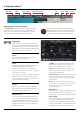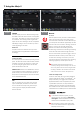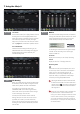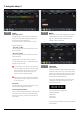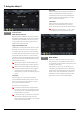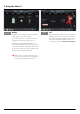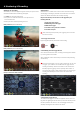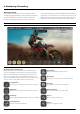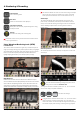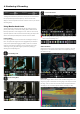User Manual
Atomos Ninja V – User Manual Edition 1: November 2018 21
PULLDOWN
The record menu allows you to apply pulldown removal if
recording from a source that applies pulldown to the
output signal. Note for 3:2 Pulldown removal, movement
in the frame may required to accurately lock signal,
simply wave your hand in front of the camera to achieve
lock. See page 44 for more details on pulldown removal.
SPACE REMAINING
Indicates the total recording time remaining on your
HDD/SSD media at the current settings. Changing your
recording settings may extend or decrease your
available recording times.
Meters
The meters and audio settings are easily accessible by
touching the audio meters (shown below) on the record,
monitor and playback home screens. Touching the
meters will take you directly to the Meters menu.
For monitoring the audio there are two types of display
available. Access this setting on the meters page.
Options available are:
Horizontal
Displays the 2 channels you are actively monitoring.
Vertical
Displays 8 channels + 2 Analogue Channels.
Monitoring Audio
To monitor the audio, tap the headphone icon next to
the channel you wish to monitor from the headphone
output. Only one channel (stereo pair) may be
monitored at any time using headphones (you can
monitor all visually). It is possible to record multiple
channels by checking multiple REC buttons
Selecting the Monitor icon does not mean that track
is selected to be recorded. You need to select each
channel using the record button. Tracks that are
selected to be recorded have colored Audio Meters.
See image above.
Please note that if analogue audio is recorded it will
be placed as track 1-2 with embedded audio
moving to 3-4. Note if analogue channels are turned
on but no audio is present, in many video players
you will not hear silence as they often just play the
rst stereo pair. In an NLE you can easily access all
the recorded tracks.
File Naming
Allows you to dictate the scene and shot number that will
be recorded as well as the ability to change the unit and
medianame.BydefaultunitwillbenamedNINJAV.
To change the unit name tap the arrow under
UNIT/MEDIA NAME, Use the left and right arrows to
select a letter, and the up and down arrows to change
it’s value. Refer page 13 for more info.
To modify the scene and shot number under File
Naming, select plus or minus next to scene or shot
(up to 999). The number you choose will then be
showninthelenameatthetopofthescreenduring
recording, the take number is automatically increased
with each take.
Meters
File
REC
7. Using the Ninja V
Record