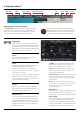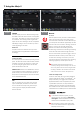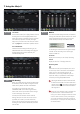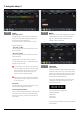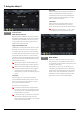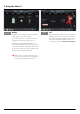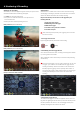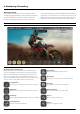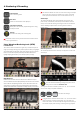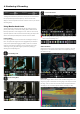User Manual
Atomos Ninja V – User Manual Edition 1: November 2018 23
Timecode modes:
HDMI embedded Timecode
With this setting, the HDMI input will use the Timecode
embedded in the input signal. The controls to adjust the
Timecode value are disabled in this menu as you will
need to adjust these on the camera. Note that not all
HDMI sources embed Timecode.
Trigger from HDMI Timecode
If HDMI timecode is selected and the camera is in REC
RUN mode, the user has the choice to start and stop
recording remotely from the source camera timecode.
To enable rolling Timecode Start/Stop functions, simply
set the HDMI Timecode switch to on. When enabled,
pressing the camera Record Stop/Start button will make
the Ninja V start and stop record simultaneously as the
timecode starts and stops.
When using the camera in Free Run timecode, the
rolling timecode trigger might not work as expected.
Note that whilst camera triggers are also looped out
on HDMI not all wireless systems carry the trigger on
to other devices so it’s worth testing your system
before a shoot if you pan to use it in this way to record
proxies.
Time of Day
With this setting, each new clip that is created will
contain embedded Timecode starting with the time of
day when the recording is started. Please check that
Ninja V clock has been set correctly.
This can be set in the DATE menu
If recording is stopped and then restarted while in
this mode, there will be a time gap between the last
clip and the next one, equal to the length of time the
Ninja V has been out of record.
In Time of Day mode, the controls on the Timecode
Setup Screen for adjusting the start-point of the
Ninja’s Timecode are not available, as the Timecode
is set by the Ninja’s internal clock.
Timecode
Record Run
With this setting you set the starting Timecode for the
rstclip.Thefollowingclipswillstartattheframe
immediately after the out point of the preceding clip.
This will continue for all clips that follow. This is also
known as continuous Timecode.
Auto Restart
With this setting, the Timecode will be reset to the
Timecodeyouhavedenedwheneveryoupress
record. All your clips will start with this same Timecode.
To adjust the Timecode use the “+” and “-” above
and below the hour:minute:seconds sections
Date & Time
Allows you to adjust the date and time shown by the
clock in the Ninja V. This will also change the time of
day Timecode. Touching the Date & Time takes you into
the Date and Time Screen.
Date formats (i.e. dd-mm-yyyy or mm-dd-yyyy) are
selectablebytappingthebluearrowon“SelectDate
Format” Menu. Simply keep tapping until the desired
format is shown. The Time, Month, Day and Year are
selectableandcanbemodiedbyclickingtheblue
plusandminusiconsnexttothedesiredelds.
Date
7. Using the Ninja V