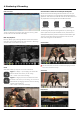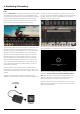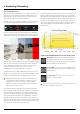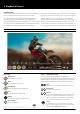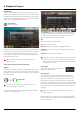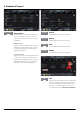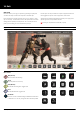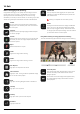User Manual
Atomos Ninja V – User Manual Edition 1: November 2018 29
False Color Scale
To help you determine the exposure range with more accuracy, please
use the scale on the left hand side of the display.
Blue Only Exposure
Blue only displays a greyscale image based on the blue channel of the
input signal. This is useful to observe the noise content of a video image
as sensor noise is most visible in this channel.
Zoom
Zoom mode enables you to punch in and check critical focus
Toggle 1:1 to display 1:1 pixel mapping, the indicator box
shows the location of the screen you are viewing.
• 4K 1:1 shows 1/4 of the 4K UHD image.
Toggle 2:1 to magnify the screen, the indicator box shows
the location of the screen you are viewing, you can move the
zoomed location by dragging across the screen or selecting
a portion of the indicator box.
• 4K 2:1 shows 1/16 of the 4K UHD image.
Cinema Guides / Safe Areas / Anamorphic De-Squeeze
AtomOS 10 has advanced frame guides and safe areas. You can cycle
through your required cine or TV frame guides by repeatedly pressing the
guides icon. Action safe area and title safe areas can then be turned on and
are proportional to the frame guides based on SMPTE standards.
To enable the guides press the Cinema guides icon to cycle through your
chosen aspect ratio. The aspect ratio markers are very useful with the 2 x
Anamorphic De-Squeeze to preview and crops that could be made in post.
To turn on the safe area markers tap the Safe area icon once for the
Action area and again for the title safe area.
Cinema Guides
The Safe Area/Grid Lines will still be visible when tapping the center
of the screen to hide the overlays.
Safe Guides
Desqueeze 2x
Cinema Guides Safe Areas Anamorphic De-Squeeze
8. Monitoring & Recording