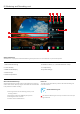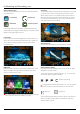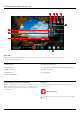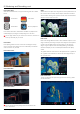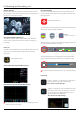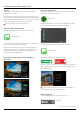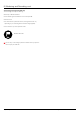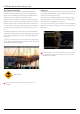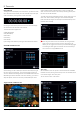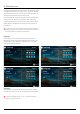User Manual
*Subject to change without notice Atomos Shogun – User Manual Edition 1: December 2014 25
Blue Only Exposure
Displays a black-and-white image that is based on the blue channel of
the input signal. Used to observe the noise content of a video image and
the judge the overall exposure quality.
CinemaMarkers/Safe/Areas/GridLines
AtomOS6 now includes 1.85/2.35 Cinema Markers, Safe Area/Grid
Lines overlay to help frame for Safe Areas, Titles Safe, Centring and
4:3 Framing.
How to use
To enable the Safe Area/Grid Lines, press the Monitor Assist icon on the
home screen, then select the Safe Area/Grid Lines icon below the
settings icon.
SafeArea/GridLinesShownWithMenuOverlays
SafeArea/GridLinesShownWithoutMenuOverlays
The Safe Area/Grid Lines will still be visible when tapping the centre
of the screen to hide the overlays.
Focus Assist Settings
From within the Waveform Monitoring menu, press the Settings icon to
access the display settings for Focus Peaking, Zebra, False Colour and
Blue Only Exposure.
To change the Focus Assist modes, press on the Colour, Mono or Outline
icons and the display will update immediately.
The color of the Focus Assist can be changed by dragging the slider, the
colorselectedwillbereectedinthetopline.
The Zebra threshold value can be adjusted by moving the slider left or
right. The threshold percentage will be shown on the right of the slider.
All of these settings will update without the need to close the settings.
Focus Zoom
Toggle 1:1 to display 1:1 pixel mapping, the indicator box
shows the location of the screen you are viewing.
4K1:1shows1/4ofthe4KImage.
Toggle 2:1 to magnify the screen, the indicator box shows
the location of the screen you are viewing, you can move
thezoomedlocationbydraggingacrossthescreenor
selecting a portion of the indicator box.
4K2:1shows1/16ofthe4KImage.
8. Monitoring and Recording cont.
Safe Area/Grid Line icon
Focus Assist Settings icon
43%
Color Mono
Outline
(Depthofeldfocustool)