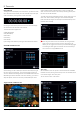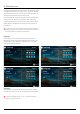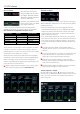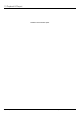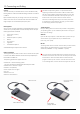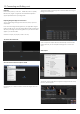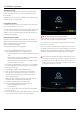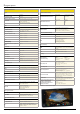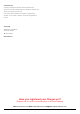User Manual
*Subject to change without notice Atomos Shogun – User Manual Edition 1: December 2014 34
Importing
Final Cut Pro (version 7), Final Cut X , Adobe CS5 (with 5.51 update),
EDIUS 6, Sony Vegas 10, Lightworks and Avid Media Composer 6
supportimportedlesfromyourShogundisk.
ImportingShogunfootageintoFinalCutPro
You can import Shogun footage into Final Cut Pro (FCP) in just a few
simple steps.
First, connect the Shogun Docking Station to your Apple Mac using the
USB 2.0 or USB 3.0 port. Insert the Shogun Master Caddy containing the
disk with your footage into the Docking Station and you will see the drive
appear in your Finder window.
Start FCP and open your project (or start a new one).
The screen will look like this:
Go to the File menu and select Import > Media
FCPwillshowyoua“browse”window.LookfortheShogundrive,and
click on it.
You’ll see the folders in the Shogun drive. Select the folder containing the
footage you want to import:
Click on Import All or Import Selected, individual clips can be selected.
Choose the Event you wish to import the footage into, or create a new
event.
Select Import:
YourScene,ShotandTakelesnowappearintheprojectwindow,ready
for use in your FCP project.
12. Connecting and Editing cont.